Fact: everyone loves a good GIF.
You may think that GIFs are just a fun way to spice up your group chat. But you couldn’t be more wrong.
Instagram Stories GIFs are fun. They’re also a great tool for businesses to liven up social media, direct audiences, and spice up content.
Creating your own Instagram GIFs for your stories is a great way for your brand to stand out, have your audience engage with your content online, and stay consistent with what you post to Stories.
We’ve all spent far too long searching for that perfect GIF. So, why not make your own?
The good news is, it’s easy. All you have to do is follow four simple steps to create Instagram Story GIFs.
1. Get Verified on Giphy
If you’re already an Instagram user, you’re surely familiar with GIPHY. For the uninitiated out there, think of GIPHY as a Google for GIFs. GIFgle, if you will.
On Instagram, if you want to include a GIF in a Story, you’ll need to do it through GIPHY. Fortunately, Giphy is seamlessly integrated into Instagram, making the process quick and easy.
If you want to start making your own GIFs for Instagram Stories, you’ll need to apply for a brand channel. The process is fairly straightforward, but if you’re feeling a little lost, GIPHY has a bunch of handy tips to guide you on your journey.
But to get started, you’ll need to following:
- An existing (or new) GIPHY account
- At least five GIFs or stickers uploaded
- An email address
- A username
- A contact name
- A display name
- A website
- A social profile
- An avatar
You’ll be happy to know that brand channels enjoy a bunch of extras, including an analytics dashboard with useful stats about all of your GIFs.
2. Get your Instagram Stories GIFs on Giphy
While you’re waiting for your brand channel approval, get to work on creating some attention-grabbing GIFs for your business. And once approved, start uploading your GIFs. For agencies that creates branded GIFs, they must be hosted on your client’s channel.
This next part is crucial!
For your GIFs to work on Instagram Stories, upload them as Stickers, not normal GIFs. Got it? Stickers, not GIFs.
Why, I hear you ask?
Unlike regular GIFs, Stickers have transparent backgrounds, allowing them to be placed on top of Stories. The process of making Stickers is simple: all you have to do is turn off your canvas’ background layer and export like you normally would.
If you’re new to making Instagram Stories GIFs, follow GIPHY’s how to make GIFs and Stickers article.
Now, you’re ready to upload your Stickers to GIPHY. You can upload from the desktop, the GIPHY app, or mobile web (that’s when you visit GIPHY with your mobile web browser). It’s pretty likely that you’ll be doing most of your designing on a desktop or laptop, so we’re going to focus on the desktop method here. However, if you’d like to check out every method,take a look at how to upload from GIPHY.
2a. Tips from GIPHY
Directly from GIPHY, here’s how to upload on desktop:
- Use Upload to add your GIFs and Stickers to GIPHY
- Choose files to add by dragging and dropping them into your Upload window, clicking the blue search button to browse your files, or entering GIF URLs. Learn more here about best practices for GIFs. Got multiple GIFs? Don’t waste time uploading one at a time — drag them all onto the window and upload in bulk!
- If you upload more than one GIF at a time you have the option to change the order they will appear on your channel page by dragging and dropping the files or clicking Reverse Order. Keep in mind, the option to reorder GIFs is only present on Upload!
- You can Add Tags to your GIFs, separated by commas, and Add a Source URL to give credit to the original source. You can also change your GIFs from Public to Private. Private GIFs cannot be seen by anyone but you when you are logged in, and they can’t be shared. Settings will be applied to all the GIFs in your upload. This step is optional but highly encouraged.
- Click the Upload button to finish. Once upload is complete, you can view/edit each GIF from its GIF detail page and see them all on your channel page.
- You can share GIPHY GIFs on Facebook, Twitter, Instagram, Pinterest, Tumblr, Reddit, text message, email, and everywhere!
To ensure your Stickers show up in people’s searches, make sure you add descriptive tags. Aim for 5-10 relevant tags, and don’t forget to add your brand as a one. Tagging can involve a bit of trial and error, so take advantage of GIPHY’s analytics to see what’s working for you.
3. Test, test, test your Instagram Stories GIFs
Your uploaded Instagram Stories GIFs should now be available when people search for you tags, and they should also be directly accessible from your GIPHY brand profile.
Jump onto Instagram and start searching for your fresh stickers! Simply search a few of the tags you attached to your Stickers. If they’re not showing up right away, don’t worry. Sometimes, it can take a few days for new Stickers to show up. Make sure you plan ahead for this.
4. Share your Instagram Stories GIFs
So, you’ve got a bunch of fresh Instagram Stories GIFs ready to unleash on the world, so what now? Start sharing them! Let your audience and followers know they’re available. Try sharing a few Stories with your new Stickers included, and be sure to let your followers know where they can find them to use in their own Stories.



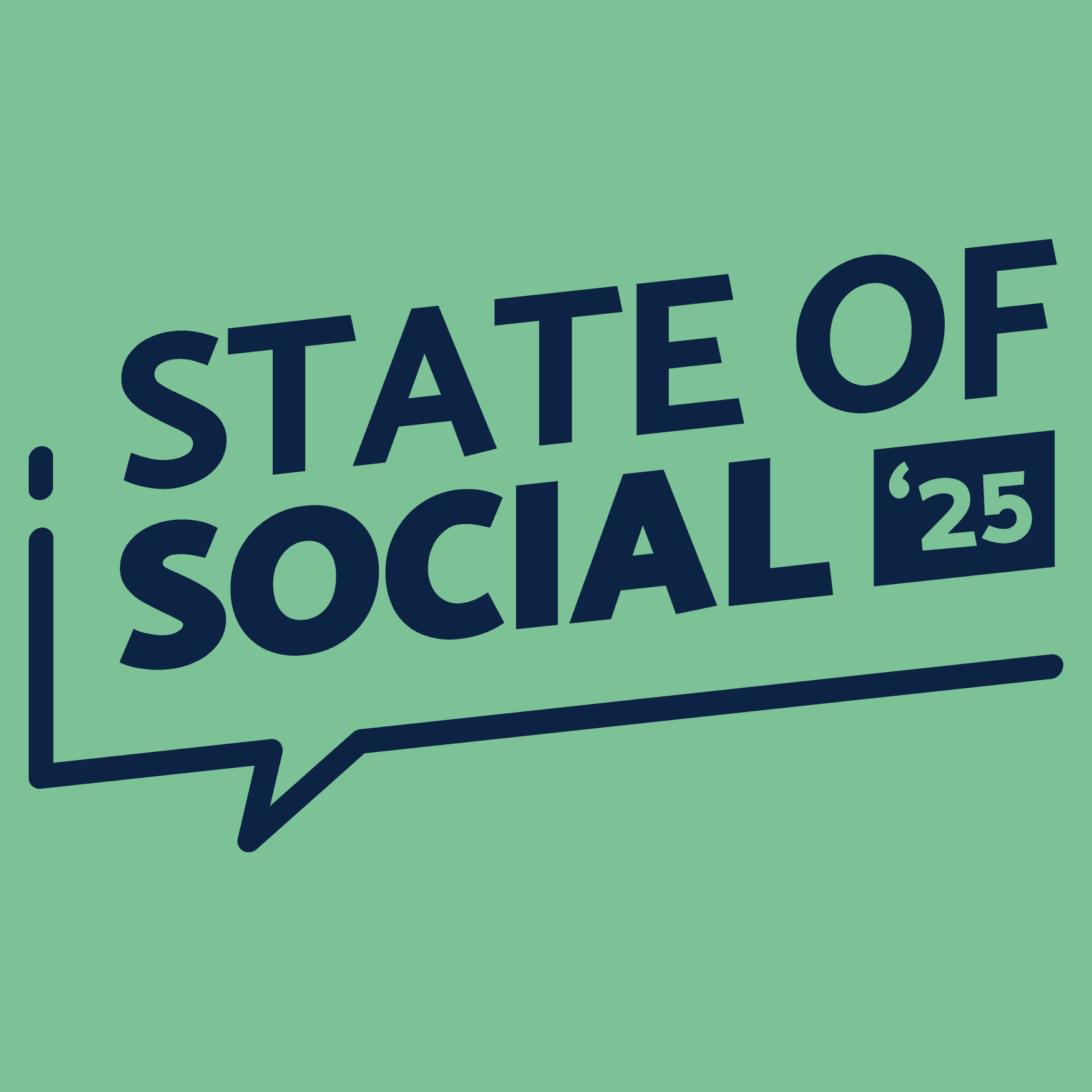
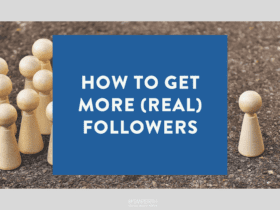
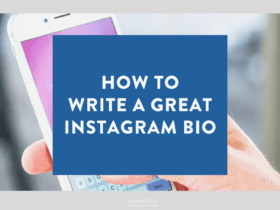
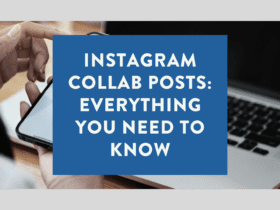

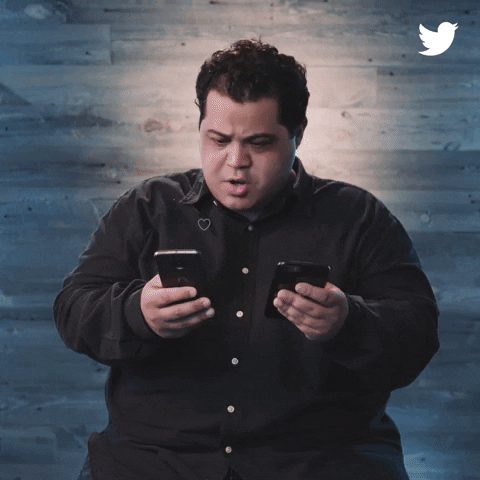
LET’S CONNECT