Changes, changes, changes
Over the years, Facebook hasn’t been afraid to make massive changes to how its platform looks and functions.
If you run a Facebook business page, you’ve probably been tossing up whether or not to upgrade your page to the “new Page experience,” as it’s so vaguely being referred to by the powers that be over at Meta.
The phrase “Facebook update” strikes terror into the hearts of social media managers worldwide. While the new Page experience upgrade is relatively large, we’re relieved to say it’s mostly positive.
What is the new Page experience?
According to Facebook, “The new Page experience is a way for you to manage your professional presence on Facebook. It can help you build your brand or business, grow your audience and connect with followers.”
That’s right! It’s not an update; it’s an “experience”. Very on-brand for Meta.
Is the new Page experience simply a new coat of paint on the same old Facebook we all know and love (and hate)? Are these changes any good? Let’s find out.
What will happen to my existing content?
If you’re worried about the existing content you’ve spent countless hours creating over the years, don’t be!
According to Facebook, when you update your classic Page to the new Page experience, “all Page content including posts, photos, videos, stories and Groups your page is an admin of will automatically move to your new Page. All of your Page likes and followers will also be transitioned to your new Page. If your Page has a blue verification check, it will transfer to your new Page.”
You can rest easy knowing that all your content should transition seamlessly to the new Page experience, but what about features, tools, and admin access?
Can I choose whether or not to update?
Unfortunately, if you’ve become attached to the classic Facebook Page setup, Meta doesn’t really care. We know, right? One of the most influential multinational companies in the world doesn’t actually care about you. Shocking.
When it comes to updating to the new Page experience, Meta will automatically move your Page over to the new Page experience seemingly at random.
When your Page makes the inevitable change, you can still view it from its existing public URL.
To switch to your Page, click your profile picture in the top-right corner > See all profiles > click on the Page you’d like to switch to.
If you’re a social media manager, Meta Business Suite is still the best option for managing business activity on Facebook, Messenger and Instagram.
Can I still manage my Page through my personal account?
No. This is probably the most significant change that the new Page experience brings.
Features, tools, and admin access
If you’ve spent any time at all inside Facebook’s Business Manager, you’ll probably know all too well just how annoying it can be when things go wrong. Juggling access and permissions can be a never-ending struggle.
When it comes to the new Page experience, if you have Facebook access to a new Page, you will have access to settings, permissions, content, messages, community activity, ads, insights, Instagram account linking, and monetisation and advertising.
Additionally, “Anyone who was previously an admin on the Page will retain Facebook access after transitioning to the new Page experience.”
While this is all good news, there are a few changes to keep in mind that may take some getting used to:
- Classic Page roles, such as moderator and editor, will not be available at this time.
- You can give Facebook access or task access to your new Page to help manage it.
- Global pages structure isn’t available yet for pages that are transitioned to the new Page experience.
- Blue verification checks will transfer to the new Page experience.
How to update your classic Page to a new Page
So, you want to upgrade your Page to a… Page? Look, we know it’s confusing. The process of updating is relatively straightforward, but there are a few minor differences depending on whether you’re updating from a phone or computer.
Direct from Facebook, here is how to upgrade your Page.
Update your classic Page to a new Page from your phone
If you already have a classic Page on Facebook, you can update your Page to the new Pages experience. In most cases, your Page will be upgraded automatically. Here’s how to set up a new Page from your classic Page on your mobile device:
- Open the Page that you want to convert to a new Page.
- Tap the More ( … ) menu, and then tap Settings.
- Tap New Page experience.
- Tap Get started.
- Tap Next.
- When you’re ready, tap Update and use Page now.
Update your classic Page to a new Page from your computer
If you already have a classic Page on Facebook, you can update your Page to the new Pages experience. Here’s how to set up a new Page from your classic Page on your computer:
- If you’re eligible, you’ll see a notice on your classic Page that introduces new Pages.
- Click Learn more.
- Click Get started.
- Click Next.
- When you’re ready, click Update and use Page now.
Access and tasks in the new Pages experience
To manage Page access, all you have to do is follow these steps from your Facebook Page: click Professional dashboard > Page access
From here, you can control who can do what on your Facebook Page.
People with Facebook access can switch to the Page and manage it directly on Facebook or by using other tools like Meta Business Suite or Creator Studio.
People with task access can’t switch to the Page on Facebook, but they can manage specific tasks using other tools like Meta Business Suite or Creator Studio.
Regarding Business Account access, Admins Business Accounts may give themselves, or others access to the Page and remove it. They may delete the Page at any time.
Say goodbye to Page Likes
For years, Facebook Pages have displayed both total Page Likes and Page Followers. However, it looks like Meta will soon be removing Page Likes and only showing Page Followers.
When your Page switches to the new Page experience, you may still see both likes and followers, but don’t be surprised if this changes sooner rather than later.
Professional dashboard is your new home for insights
Want to know how your content is performing or learn more about your audience? Professional dashboard is the place to do it.
From your page, click on Professional dashboard on the left-hand side. Once here, you’ll have access to various tools and analytics information. Think of the professional dashboard as a simplified version of Business Suite; it’s great for a quick glance, but if you want to go in-depth, make sure you head over to Business Suite.
Interacting with other businesses
Have you ever tried to interact with other business pages on Facebook as your business page? It sounds simple; however, in the days of the class Page experience, this was a buggy, frustrating experience. We can’t tell you how often we’ve accidentally commented on a post from our personal accounts.
However, the new Page experience offers pages their own feeds that feel and behave much like your personal feed does.
To access your page’s feed, switch to your Page and click the home icon. Simple! Your Page’s feed should now be populated with content from Pages you follow. If you don’t follow any pages, you should be prompter to follow some popular pages automatically.
Featured items
The new Page experience offers business pages the ability to pin up to six posts, highlight events and more!
Featured items isn’t a groundbreaking update by any stretch of the imagination, but it’s nice to have.
Final thoughts
While the new Page experience isn’t anything revolutionary, the bulk of the upgrades are a step in the right direction for Facebook. We especially like separating personal and business accounts, which makes things much cleaner and reduces the opportunity for embarrassing and unprofessional mistakes.
A Facebook Audit offers valuable insights into whether or not your content is connecting with your followers.



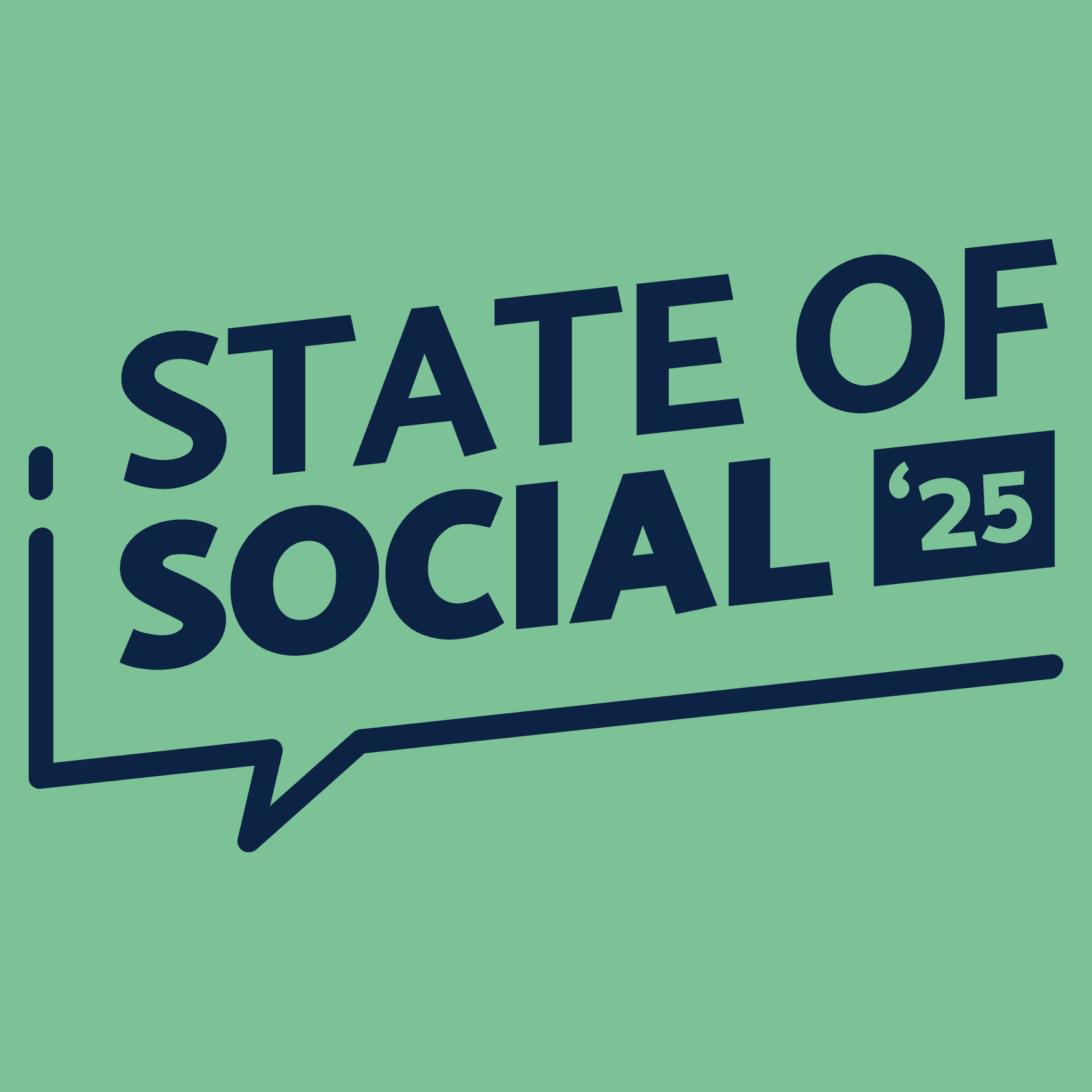
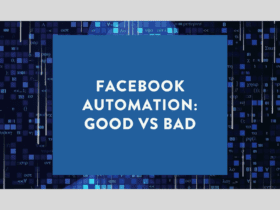
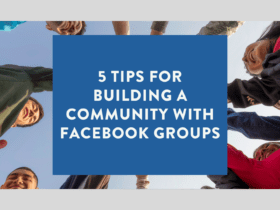
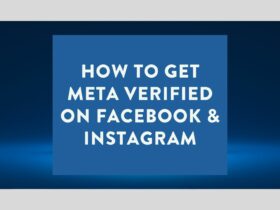
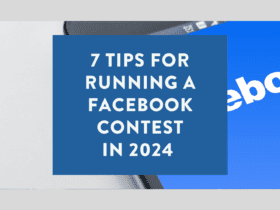
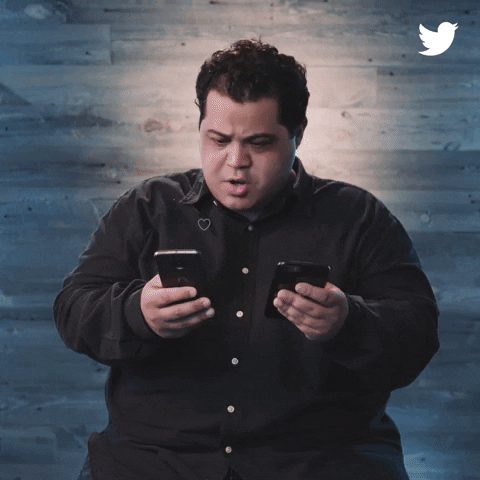
LET’S CONNECT