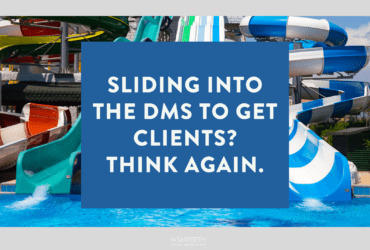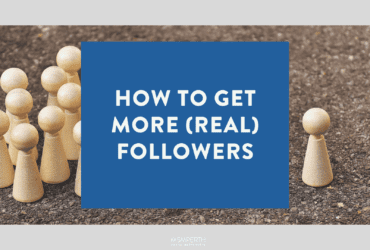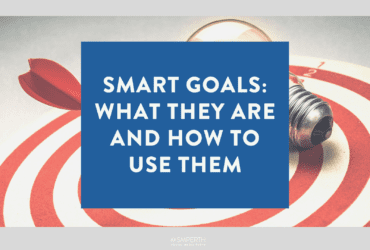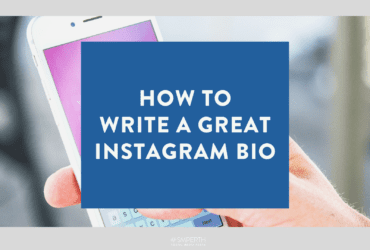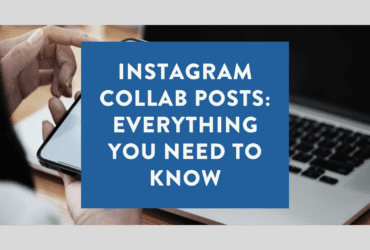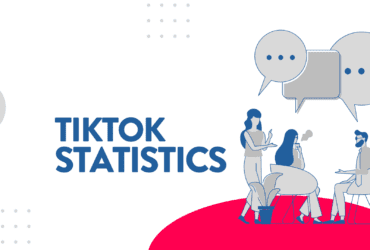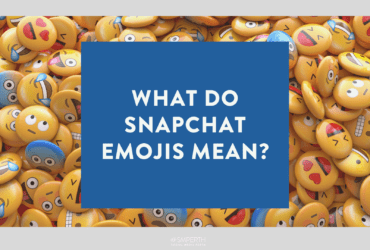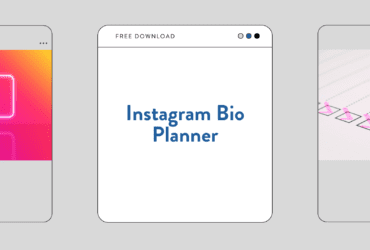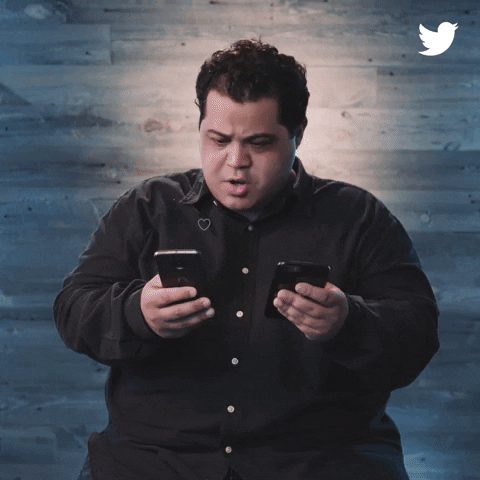If you want to try and get new clients, whether you are a freelance graphic designer, copywriter or marketer, please do NOT slide into direct messages (DMs) with a sleazy response like the one below.
Instagram followers can be hard to come by, mainly because buying followers and using bots is not an option you should consider.
To put it simply, SMART goals are a tool used to set realistic objectives and help businesses improve their chances of achieving a goal.
Captions may feel like a bit of an afterthought, but they’re actually incredibly useful for adding context, driving sales, and engaging with your audience.
A great Instagram bio is all about making a solid first impression. Try and think of it as a social media business card.
Instagram collab posts are a handy feature that lets you co-author your posts with other Instagram users.
Editing Instagram photos into double-tap-worthy pieces of art doesn't have to be so difficult or require a degree in graphic design.
Here's the ultimate list of TikTok Statistics that you need to know. We've scoured the web and put everything we could into one complete record.
With Snapchat's new interface is making it an even more exciting platform to share on for millennials, here is your guide to the Snapchat emoji status.
If you’re unsure where to start with your Instagram bio, our Planner is what you have been looking for.