Know your audience
Creating Facebook custom audiences is incredibly powerful and should be part of your marketing strategy.
Are you thinking about getting into the world of Facebook advertising? You’ve probably heard about custom audiences. But what are they, and how do you create them?
If you’ve ever used Facebook, you’re probably hyper-aware of its powerful targeting tools. They aren’t particularly subtle. How many times have you visited a brand’s website, watched a video, or told by a friend, only for an ad for that brand to pop up on your feed? In most cases, this all comes back to custom audiences.
One of the most significant benefits of custom audiences is using information and data specific to your business and your business alone. At first glance, it may seem complicated, but creating custom audiences is relatively straightforward once you know what to do.
Like many features on social media, especially ones dealing with user information, things can change seemingly out of nowhere. So, let’s take a look at how to create Facebook custom audiences in 2023.
What are Custom Audiences?
Before creating custom audiences, we first need to understand precisely what they are and how they work. Simply put, Facebook custom audiences are audiences you make based on customer information that your business or brand already owns.
There are multiple types of data you can use to build your custom audiences, including:
- Customer lists (email addresses, phone numbers, etc.)
- Website visitors (can also be segmented based on specific pages)
- Engagement data (people who’ve interacted with your Facebook page or content)
- Lookalike data (friends of people who have interacted with you on Facebook)
Unlike cold targeting, using Facebook custom audiences is commonly referred to as warm marketing because you already have a connection with the people you’re trying to reach.
Are Custom Audiences still effective in 2023?
If you have an iOS device, you’ve probably been asked whether or not you’d like to allow apps to track you.
While people having the ability to opt in or out of data tracking will impact the effectiveness of using Custom Audiences on Facebook, they’re still a powerful marketing tool in 2023.
If you want the best results when using Custom Audiences, Facebook recommends broad or advantage-detailed targeting.
Types of custom audiences
There are multiple data sources you can use to create Facebook custom audiences. Here are some of the most commonly used:
Customer lists
This one is relatively straightforward. If you already have information about your customers—email addresses, phone numbers, etc.—you can upload this information to Facebook and create audiences based on these details. If you have this information in a spreadsheet, convert it to a CSV file before uploading.
Keep in mind that many third-party marketing platforms, like Mailchimp, can be directly integrated into Facebook, making the customer list creation process as simple as clicking a few buttons.
Website Traffic
We already touched on this a little earlier, but you’ve undoubtedly experienced this at least once in your life: you visit a business’ website and moments later, ads for that start appearing on your Facebook feed. This is a popular form of remarketing that involves creating Facebook custom audiences.
To create these kinds of audiences, you’ll need to ensure you’ve added your Facebook pixel to your website. Once added to your website, your Facebook Pixel will start collecting information about the people who visit your website, including the specific pages they visit. This is highly effective because you can create custom audiences based on what people want.
Let’s say, for example, someone visits a page on your website about red shoes. You can then use this information to create an audience filled with people interested in red shoes and send them ads about red shoes.
Engagement audiences
Creating audiences based on engagement are effective on Facebook. They collect information based on how users engage with your Facebook page and its content. Now, this doesn’t solely mean that a user has to like your page. Engagement can mean liking a post, commenting on a photo, or watching one of your videos.
Lookalike audiences
Here’s where things get interesting. Let’s say you’ve been running a bunch of custom audiences based on things like email lists and engagement, and you’re not seeing the results you’d like, or you’re struggling to reach a wider audience. This is where lookalike audiences come in.
Lookalike audiences are likely to be interested in your brand or business because they “look like” your existing customer. This could be people who are friends of your existing customers, or it could simply be people with similar interests.
How to create a custom audience
Now that we understand what Facebook custom audiences are, let’s look at how to set them up.
The first thing you need to do is head to Facebook’s Ads Manager. From there, click on “Business Tools” (then nine small dots in the top-left corner), then click “Audiences”.
Now click “Create Audience”
From the drop-down menu, you will be able to select several options, including: Custom Audience, Lookalike Audience, Special Ad Audience, or Saved Audience.
After you select “Custom Audience,” you’ll see several options.
While the options are plenty, don’t get overwhelmed. It might look daunting, but everything’s going to be OK.
Let’s look at how to set up the two most popular options: website traffic and customer lists.
Creating a Website Custom Audience
After you’ve clicked “Website” from the previous image, you may notice (like the image below) that there’s a red dot next to your account page name. You’ll only see this if you haven’t added your Facebook pixel to your website.
If you’re seeing this right now, stop following along and ensure you’ve added your Facebook pixel to your website.
Once your pixel is activated, that red dot should now be green. Follow these steps to create your first website custom audience:
- Click “Website”
- Choose the pixel from which you want to build your audience
- Choose who you want to target: all website visitors, people who visited specific pages, or visitors by time spent.
- Choose your timeframe. This is the number of days you want people to remain in your audience after visiting your website – we recommend starting with “in the past 30 days.”
- Name your audience and click “Create Audience”. Facebook will do the rest. It will usually take between 30 and 60 minutes to go live.
Creating a Customer List Audience
Click “Customer List” and choose either Add customers from your own file or copy and paste data, or Import from MailChimp.
After you’ve read and accepted the terms of service, it’s time to prepare your customer list.
Make sure you:
- Include separate columns for first and last names
- Always include the country code on phone numbers
- Always include a country column (even if all your customers are from the same country)
Upload your customer data file in .CSV or .TXT format, or copy and paste it into the box provided.
Name your audience and wait for Facebook to prepare your custom audience.
How to use your Facebook Custom Audiences
Once you’ve set up at least one Custom Audience, they’re simple to use.
- Open Ads Manager and click the green “Create” button.
- Follow the steps to set up your ad. If you’re new to Facebook marketing, check out our complete resource guide for Facebook Marketing for Business.
- Set the ad to target your selected Custom Audience.
- Refine your targeting options.
- Set your budget and timing, and you’re ready to go.
A Facebook Audit offers valuable insights into whether or not your content is connecting with your followers.



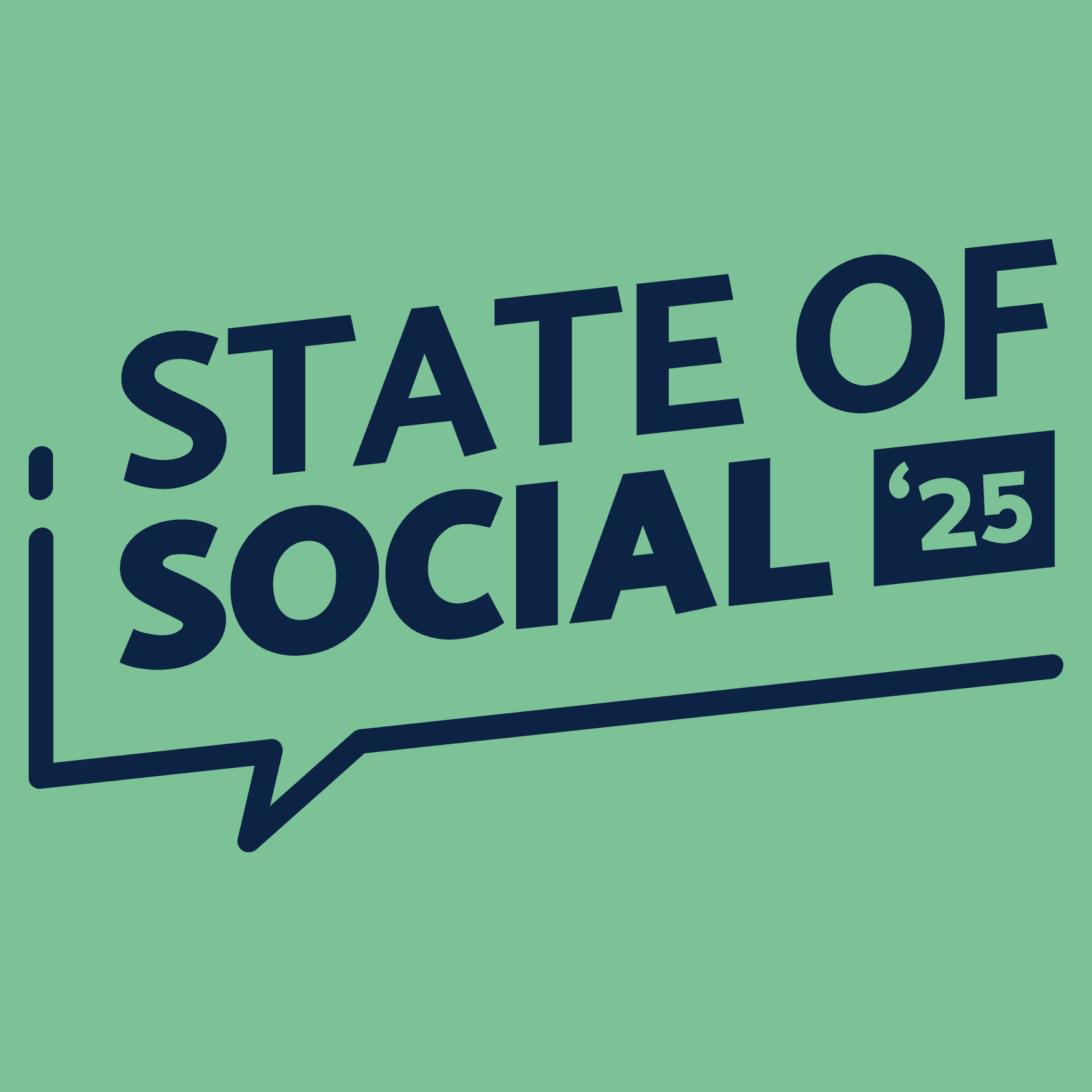
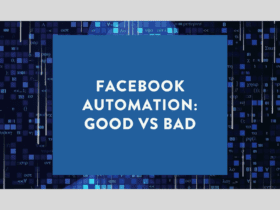
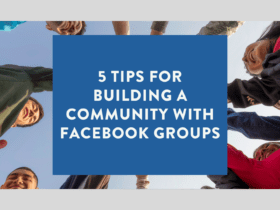
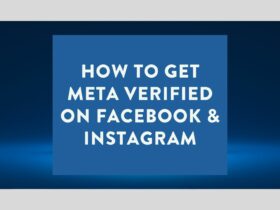
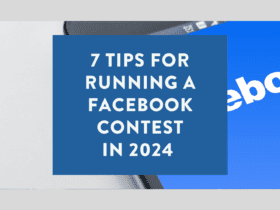
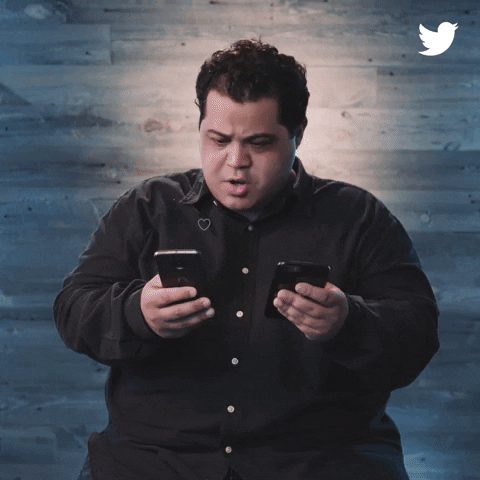
LET’S CONNECT